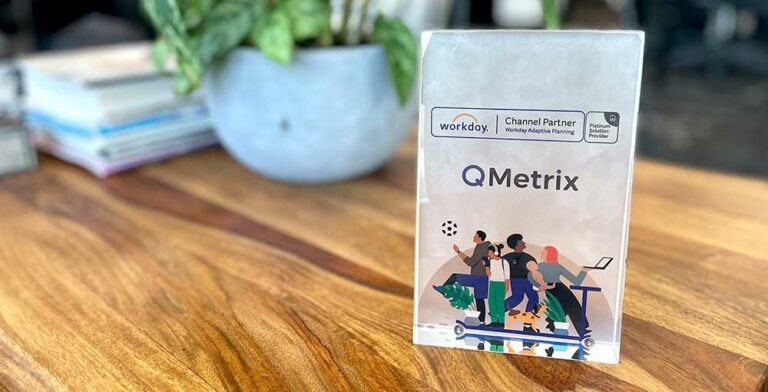In order to upload a macro enabled workbook in Xcelerator or TM1 you must create your own .blob file and place it under the correct directory.
1. Firstly, copy your .XLSM file to the }Externals folder, which can be found under the default Cognos Express data directory:
C:Program Files (x86)IBMCognos ExpressXceleratorCustomTM1DataCXMD
2. Identify which Application folder you would like the file to be located e.g. Budgets or Cashflow in the below example: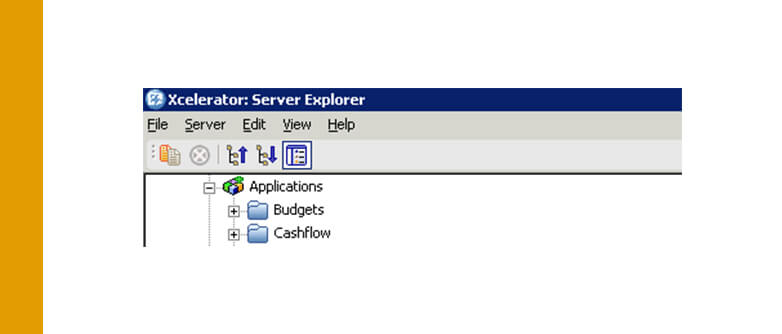
Those exact folders can be found in the }Applications folder in your Xcelerator data directory (same location as the }Externals folder).
3. Navigate to the appropriate folder and create a new .blob file using a text editor such as Notepad and add the following lines:
FILE_FORMAT=100
ENTRYNAME= name to appear in the Server Explorer (e.g. Budget Input)
ENTRYTYPE=blob
ENTRYREFERENCE=TM1:///blob/public/.}Externalsfilename.xlsm (e.g. Budget.xlsm)
4. Save the .blob file using an appropriate name e.g. Budget Input.blob and restart the CXMD service. Once restarted the .XLSM file can now be visible from the Server Explorer under the appropriate folder.
Get more Cognos Tech Tips here.
Learn how QMetrix can assist with Cognos Analytics.