Once you have familiarised yourself with Workday Adaptive Planning, you can start to incorporate keyboard shortcuts and customise your experience to increase productivity.
Here are some of the commonly used shortcuts, tips and tricks to help simplify and enhance your experience using Workday Adaptive Planning.
Watch the video or continue reading below.
General shortcuts
Workday Adaptive Planning utilises a web browser, so it is helpful to be familiar with browser specific shortcuts. You can view reports, sheets, and modelling pages on separate tabs rather than through the one webpage.
Commonly used keyboard shortcuts:
- Open in new tab: Ctrl + Click
- Change tabs: Ctrl + tab
- Save sheet/dashboard: Ctrl + Alt + S
- Save and Run Report : Ctrl + Alt + R
Using browser functionality within Explore Cell
When you use the “Explore Cell” function to view data, it typically opens a new popup window.
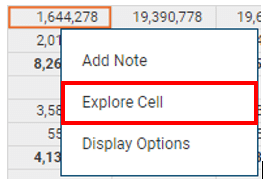
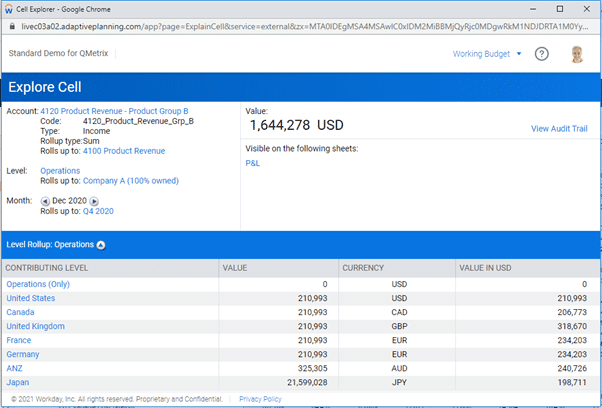
This normally renders without a toolbar which can make navigating a webpage difficult.
To go back and forth between pages as you explore a cell, you can right-click and select back/forward. There are also keyboard shortcuts that produce the same result.
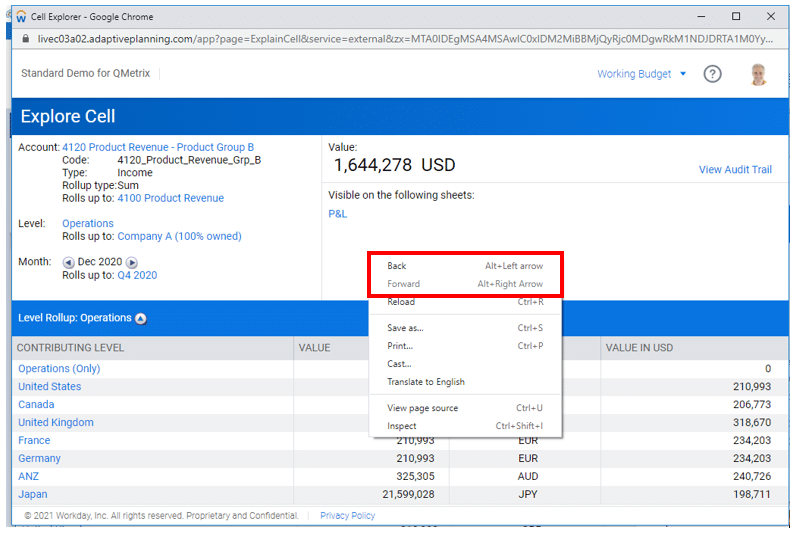
Alternatively, you can enable standard browser functionality. Right-click on the toolbar and select show as tab. This will allow you to toggle between pages using back and forth buttons.
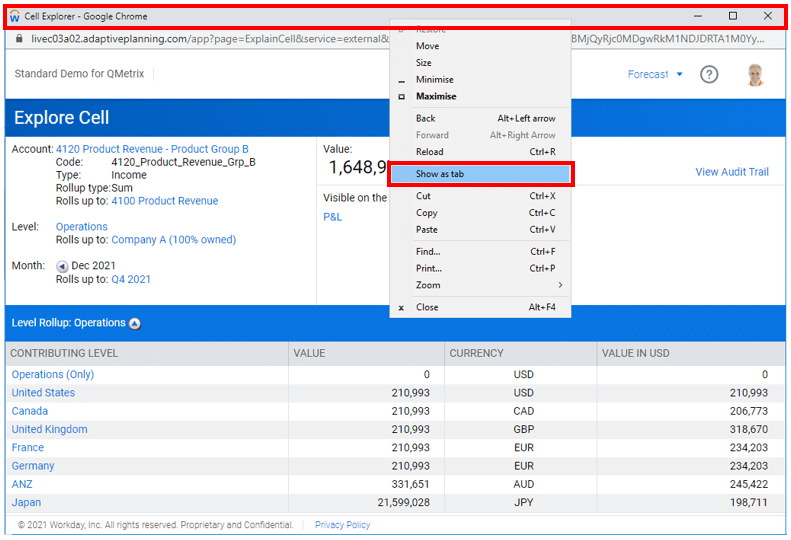
Keyboard functions when inputting data
Keyboard functions
When inputting data into a sheet, you can always use Ctrl + X, Ctrl + C and Ctrl + V to copy and paste values in.
Copy Forward/Copy Downward
To copy a number across an entire row/column, you can use the copy forward functionality. Type a number into the first cell, right click the value, select Copy Forward and Copy To End.
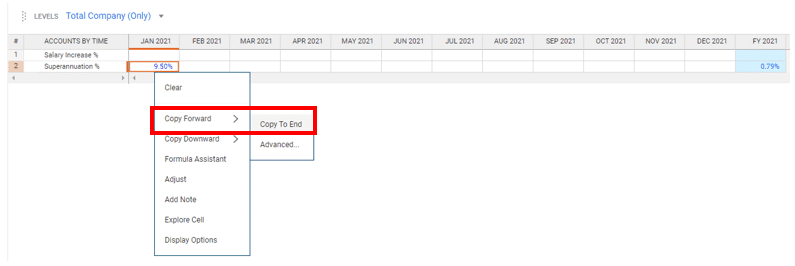

Workday Adaptive Planning Shortcuts
To view shortcuts specific to Workday Adaptive Planning, click the bottom right corner.
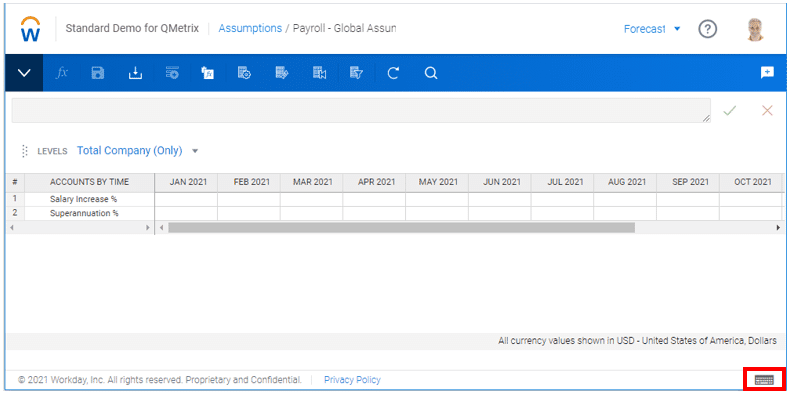
Sheet display settings
You can specify start and end time periods to help narrow your view. Using a relative time period eg, Start of Plan or Current Year, instead of fixed dates, saves time re-adjusting the display for next year’s Budget version.
Customising your Workday Adaptive Planning experience
You can customise your home screen to a frequently used sheet, report, or dashboard. Click on your profile (top right corner) and select View Profile.
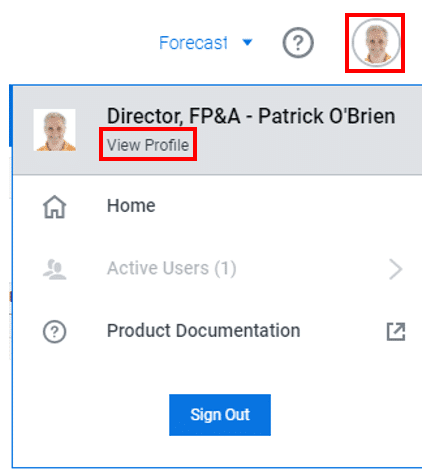
Select a home page, perspective, dashboard.
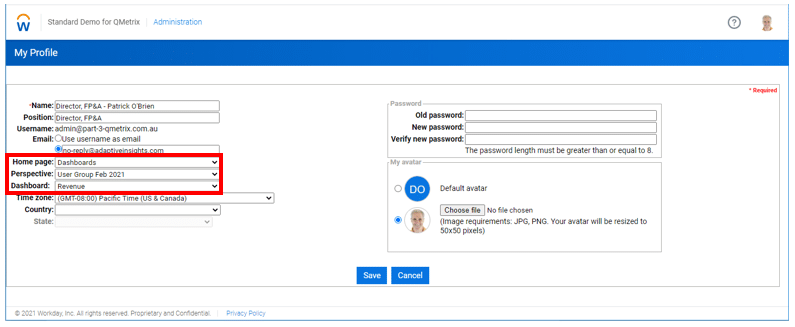
Share reports and dashboards with user groups
User Groups can be created to help share information, assign tasks and access to a group of users.
To create a user group, navigate to Administration, then Global User Groups.
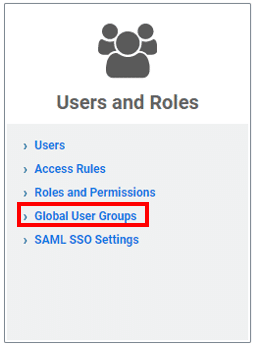
Here you can either manage existing user groups or create a new group yourself.
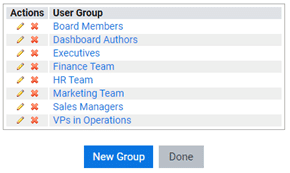
Looking for more Workday Adaptive Planning / Adaptive Insights best practice tips?



